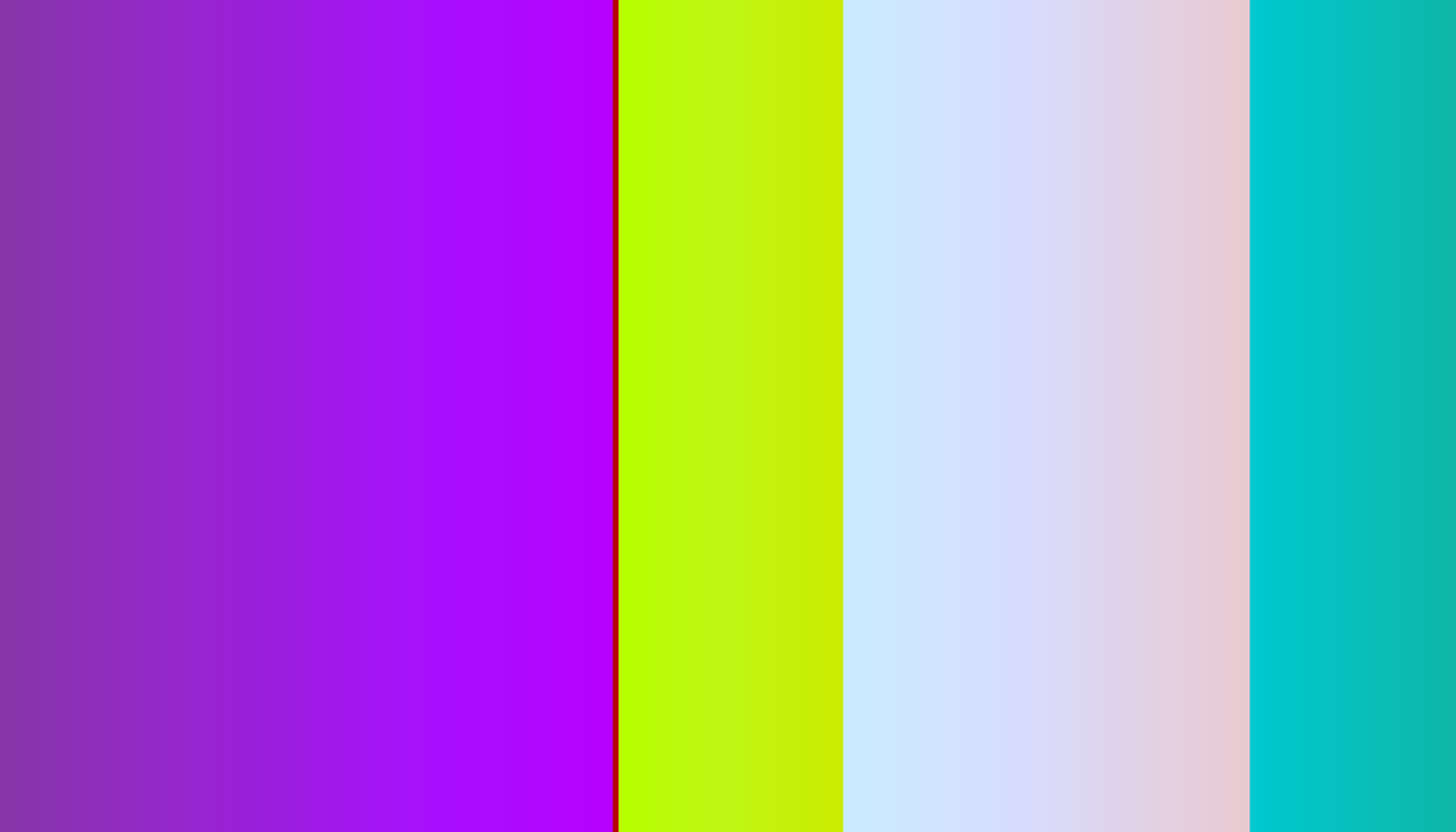Attribution: This article was based on content by @trs on mastodon.
Original: https://metasocial.com/@trs/115467075855938295
In today’s globalized world, the ability to communicate across language barriers is more important than ever. For developers and tech professionals, efficient translation tools can save time and improve productivity. One such tool that often flies under the radar is the built-in translation feature in the Firefox web browser. Recently, a Mastodon user shared a clever method for quickly translating text using Firefox’s capabilities, prompting a deeper exploration into how these functions work and how they can be utilized effectively.
Key Takeaways
- Firefox offers native translation features that can be accessed without third-party tools.
- Users can create a local HTML text area for quick translations using data URIs.
- Command-line invocation of Firefox’s translation features may enhance automation for developers.
- Understanding Firefox’s translation capabilities can streamline workflows for multilingual tasks.
- The accuracy of Firefox’s built-in translations may vary compared to dedicated services.
Exploring Firefox’s Built-in Translation Features
Firefox, developed by Mozilla, is an open-source web browser known for its flexibility and user-centric design. Among its many features, Firefox includes built-in translation capabilities that allow users to translate text directly within the browser. This functionality is particularly valuable for developers working with international clients or content, as it eliminates the need to switch between applications or rely on external services.
Understanding Data URIs
In the original post, the user cleverly utilized a data URI to create a local HTML page. A data URI is a scheme that embeds small data items directly within web pages, allowing for quick access and manipulation without needing a server. This is particularly useful for tasks like quick translations, as it enables users to input text directly into a browser’s address bar.
To create a simple text area for translation, the user typed data:text/html,<textarea> into the address bar. This command generates a text area where they could paste text (in this case, Korean) and then right-click to invoke Firefox’s translation feature. This approach highlights the flexibility of browsers like Firefox and opens up possibilities for rapid text manipulation and translation.
Background: A data URI allows embedding small files directly into web pages, which can simplify the process of accessing and using data.
Invoking Translation from the Command Line
One of the most intriguing aspects of the original post is the user’s desire to invoke Firefox’s translation features from the command line. While traditional methods involve manual interactions within the browser, automating this process could significantly enhance efficiency, particularly for developers dealing with large volumes of text or frequent translation tasks.
As of late 2023, Firefox does not have a built-in command-line interface (CLI) for translation. However, developers can leverage existing CLI tools to automate browser actions. For instance, using tools like Selenium or Puppeteer, developers can write scripts that control Firefox, navigate to a local HTML page with a text area, paste text, and trigger translations programmatically.
Here’s a simple example using Selenium in Python to automate Firefox translation:
| |
This script sets up a Firefox instance, creates a data URI with a text area, and inputs Korean text. While the actual translation invocation requires additional steps, this example demonstrates the potential for automation.
Practical Implications for Developers
For tech professionals and developers, understanding how to leverage Firefox’s translation features can lead to significant productivity gains. Here are some practical implications:
Streamlined Workflow: By using the built-in translation features, developers can quickly translate text without needing to switch between applications or services, thus maintaining focus on their tasks.
Customization: The ability to create custom local HTML pages with text areas means developers can tailor their translation tools to fit their specific needs, whether that’s for content creation, documentation, or client communication.
Automation: While direct command-line access to Firefox’s translation features is not yet available, automation tools like Selenium offer a pathway to integrate translation into larger workflows, allowing for batch translations or real-time updates based on user input.
Improved Accessibility: For multilingual teams or projects, having quick access to translation tools directly in the browser can enhance collaboration and reduce misunderstandings that arise from language barriers.
Conclusion
The built-in translation features of Firefox represent a powerful yet often overlooked tool for developers and tech professionals. By utilizing methods such as data URIs to create local text areas and exploring automation through command-line tools, users can significantly enhance their productivity and streamline their workflows. As the demand for multilingual capabilities continues to grow, harnessing these features can provide a competitive edge in a globalized market.
For those interested in maximizing their use of Firefox’s translation capabilities, consider experimenting with the methods outlined in this article. Whether you’re a developer looking to automate tasks or simply someone who frequently works with multiple languages, the tools available within Firefox can help bridge the language gap with ease.
Source Attribution
This article is inspired by a social media post from Mastodon user @trs, highlighting a clever method for utilizing Firefox’s translation features. You can view the original post here.