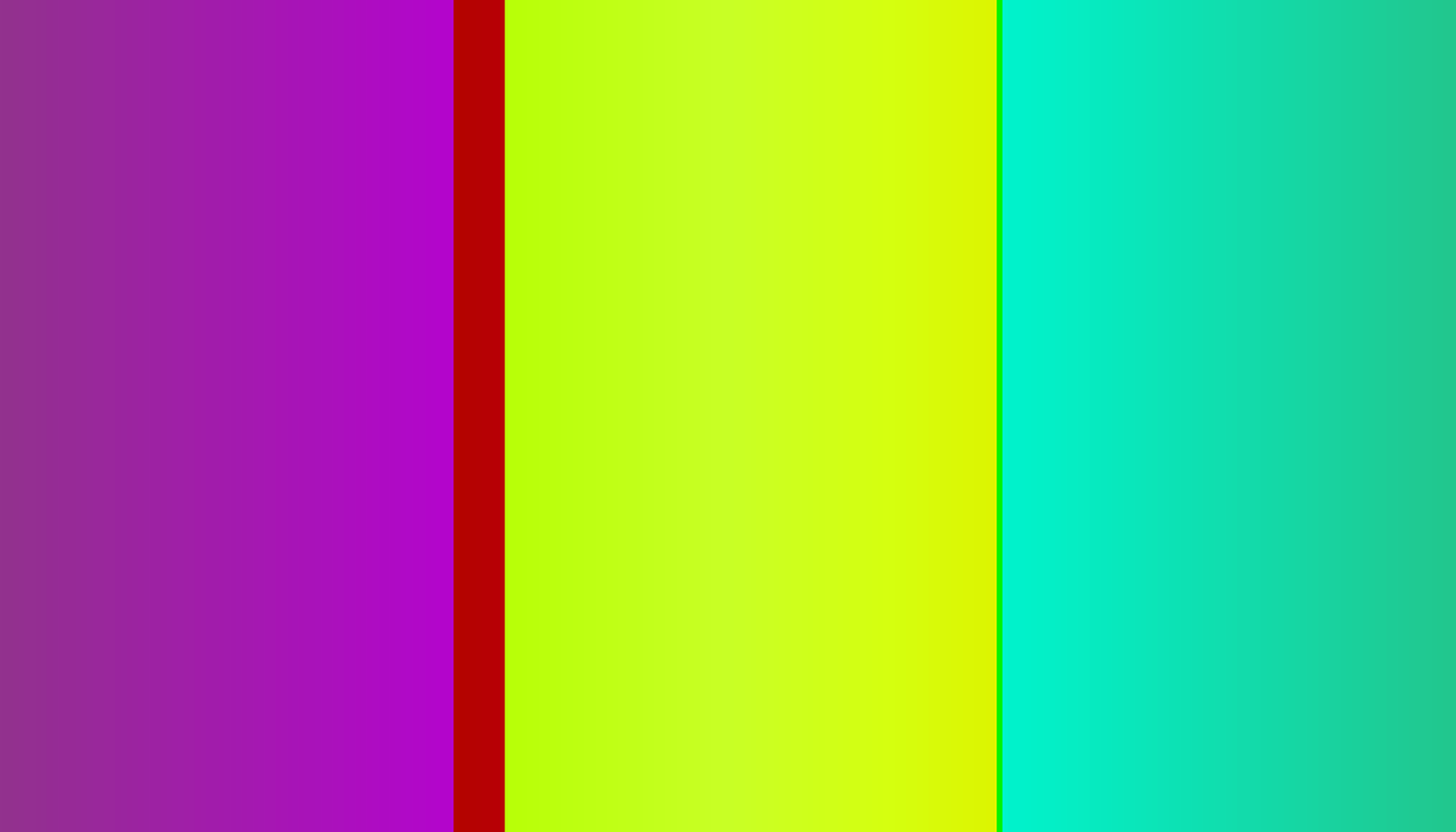Attribution: This article was based on content by @eugenialoli on mastodon.
Original: https://mastodon.social/@eugenialoli/115461893088817491
Comprehensive Guide to Open Source Graphics Applications
In today’s digital landscape, the need for robust graphics applications is more pertinent than ever. Whether you’re a professional designer, a hobbyist, or someone looking to enhance their creative projects, having access to powerful tools is crucial. Open source graphics applications not only provide cost-effective alternatives to proprietary software, but they also foster a community-driven approach to development, ensuring continuous improvement and innovation. This guide explores a curated selection of top open source graphics applications, categorizing them by their primary functions, and providing insights into their features, trade-offs, and practical applications.
Key Takeaways
- Open source graphics tools offer a cost-effective and community-driven alternative to proprietary software.
- Applications are categorized into raster manipulation, vector graphics, 3D modeling, video editing, and animation.
- Each tool has unique features and trade-offs, making it essential to choose the right one based on specific needs.
- Integration between tools can enhance workflow efficiency and streamline creative processes.
- Practical configurations and example stacks can help users get started quickly.
Categories of Open Source Graphics Applications
1. Raster Manipulation
Raster graphics are composed of pixels, making them ideal for detailed image editing and manipulation. Here are two prominent tools in this category:
GIMP
- Problem Solved: GIMP (GNU Image Manipulation Program) is designed for tasks such as photo retouching, image composition, and image authoring.
- Key Features: GIMP supports various file formats, offers advanced editing features like layers and masks, and has a customizable interface. However, its learning curve can be steep for beginners.
- When to Choose: Opt for GIMP if you need a powerful image editor similar to Adobe Photoshop, especially if you’re focused on detailed pixel-based editing.
Krita
- Problem Solved: Krita is tailored for digital painting and concept art, providing artists with a robust platform for creating illustrations.
- Key Features: It offers a wide array of brushes, stabilizers for smooth strokes, and a user-friendly interface. However, its focus on painting may limit photo editing capabilities.
- When to Choose: Choose Krita if your primary focus is digital painting and illustration rather than general photo editing.
2. Vector Graphics
Vector graphics are based on mathematical expressions, allowing for scalability without loss of quality. Here are two essential tools:
Inkscape
- Problem Solved: Inkscape is a powerful vector graphics editor that allows users to create scalable graphics, logos, and illustrations.
- Key Features: It supports various file formats and offers advanced path editing, object manipulation, and text support. The downside is that it may not be as intuitive for new users.
- When to Choose: Use Inkscape for logo design or any project where scalability is crucial.
Synfig Studio
- Problem Solved: Synfig is designed for creating 2D animations using vector graphics, allowing for smooth animations without frame-by-frame drawing.
- Key Features: It includes features like bone rigging and automatic tweening, but it can be resource-intensive and complex for beginners.
- When to Choose: Opt for Synfig if you’re focused on creating animations that require vector graphics.
3. 3D Modeling
3D modeling applications are vital for creating three-dimensional objects and environments. Here are two prominent options:
Blender
- Problem Solved: Blender is an all-in-one solution for 3D modeling, animation, rendering, and even video editing.
- Key Features: It includes sculpting tools, a powerful rendering engine, and built-in physics simulations. However, its extensive features can be overwhelming for newcomers.
- When to Choose: Choose Blender if you need a comprehensive tool for 3D design and animation, especially if you want to explore both modeling and video editing.
FreeCAD
- Problem Solved: FreeCAD is focused on parametric 3D modeling, making it suitable for product design and engineering projects.
- Key Features: It allows users to modify designs easily by changing parameters, but it may lack some advanced rendering features found in Blender.
- When to Choose: Use FreeCAD if your work is more technical, requiring precision and parametric design capabilities.
4. Video Editing
Video editing tools are essential for creating and modifying video content. Here are two standout applications:
Kdenlive
- Problem Solved: Kdenlive is a non-linear video editor that provides a user-friendly interface for editing video projects.
- Key Features: It supports multi-track editing, a wide range of effects, and customizable layouts. However, it can be resource-intensive, which may affect performance on lower-end systems.
- When to Choose: Choose Kdenlive for general video editing needs, especially if you want a balance of features and usability.
HandBrake
- Problem Solved: HandBrake is a video transcoder that allows users to convert video files into different formats.
- Key Features: It supports batch processing and has various presets for different devices, but it lacks advanced editing features.
- When to Choose: Use HandBrake if your primary need is to convert video formats rather than edit them.
5. Animation
Animation tools allow for the creation of dynamic content through both 2D and 3D techniques. Here are two notable applications:
Pencil2D
- Problem Solved: Pencil2D is designed for hand-drawn animation, making it easy to create traditional animation using bitmap and vector graphics.
- Key Features: Its simplicity and lightweight design make it accessible for beginners, but it may lack some advanced features found in more complex animation software.
- When to Choose: Choose Pencil2D if you’re looking for an easy-to-use tool for traditional animation techniques.
Natron
- Problem Solved: Natron is a powerful open-source compositing software for visual effects and motion graphics.
- Key Features: It offers node-based compositing and supports various plugins, but its learning curve can be steep for new users.
- When to Choose: Use Natron if you need advanced compositing capabilities for video projects.
Example Stacks for Common Use-Cases
Example Stack 1: Graphic Design
- Tools: Inkscape for vector graphics, GIMP for raster editing, and Krita for digital painting.
- Rationale: This combination allows for versatile graphic design capabilities, from logos to detailed illustrations.
Example Stack 2: Video Production
- Tools: Kdenlive for video editing, HandBrake for transcoding, and Blender for 3D animations.
- Rationale: This stack covers the entire video production workflow, from editing to rendering and transcoding.
Example Stack 3: Animation
- Tools: Pencil2D for traditional animation, Synfig Studio for vector-based animations, and Natron for compositing.
- Rationale: This combination allows for creating both traditional and digital animations, with strong compositing capabilities.
Integration Points and Data Flow
When using multiple tools, it’s crucial to understand how they can integrate and share data. For instance, you might create vector graphics in Inkscape, export them as PNGs, and then import them into Kdenlive for video editing. Similarly, animations created in Synfig can be composited in Natron for final touches.
Integration Architecture
+-----------------+
| Inkscape |
| (Vector Art) |
+--------+--------+
|
v
+-----------------+
| GIMP |
| (Raster Edit) |
+--------+--------+
|
v
+-----------------+
| Kdenlive |
| (Video Edit) |
+--------+--------+
|
v
+-----------------+
| Natron |
| (Compositing) |
+-----------------+
Getting Started
To get started with these applications, you can install them on your system using package managers or download them directly from their official websites. Below is a simple Docker Compose example for setting up a local environment with some of these tools:
| |
This configuration allows you to run GIMP and Kdenlive in isolated containers, sharing data through mounted volumes.
Further Resources
This guide was inspired by Top open source graphics apps, in no particular order curated by @eugenialoli. For a comprehensive list of options, be sure to check the original source.
By leveraging these open source graphics applications, you can enhance your creative projects while benefiting from the collaborative nature of the open source community. Whether you’re designing graphics, editing videos, or creating animations, there’s a tool available to meet your needs.
References
- Top open source graphics apps, in no particular order — @eugenialoli on mastodon