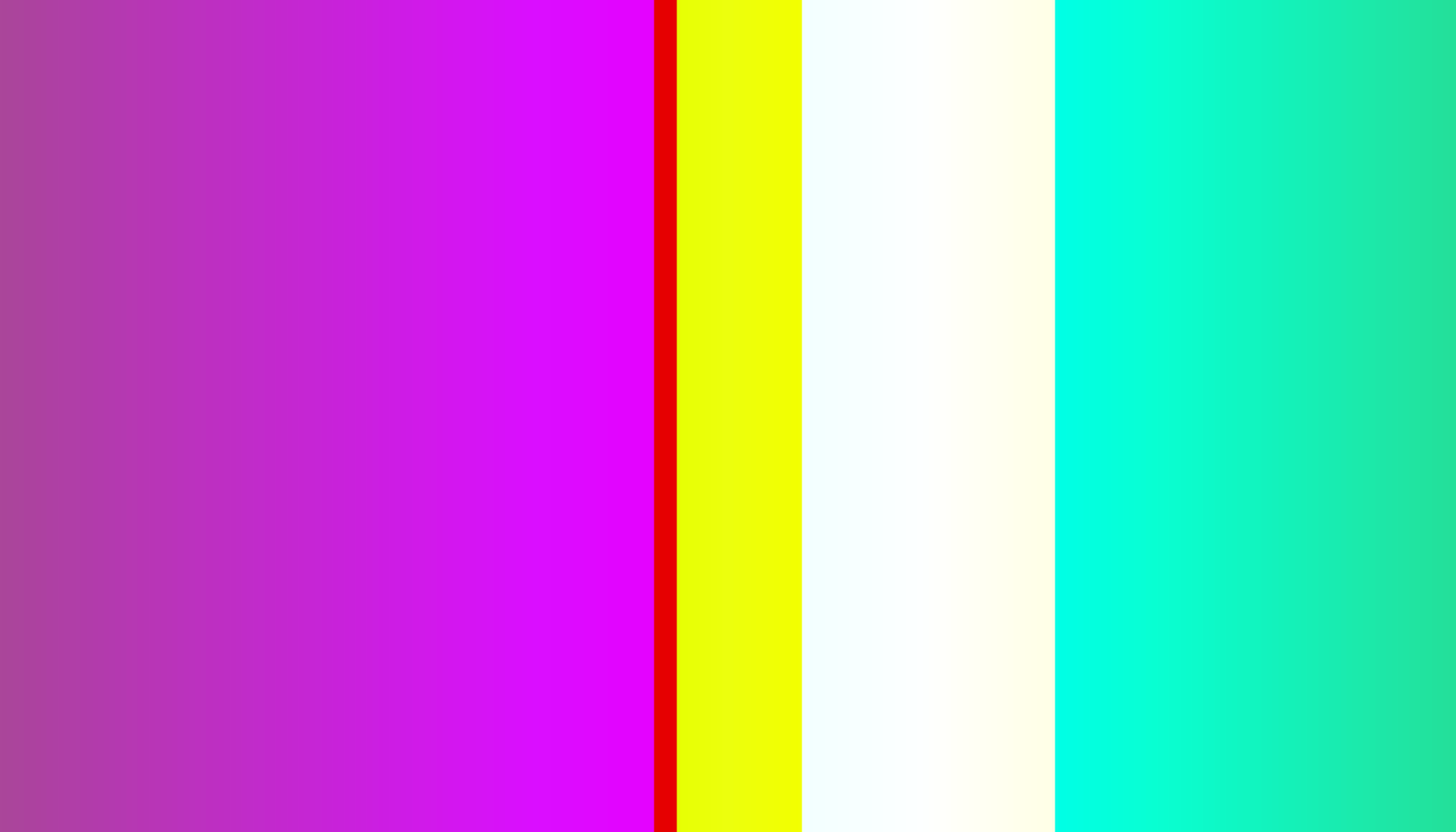A Practical Guide to Running Self-Hosted Services at Home
In the age of digital privacy and control, running self-hosted services at home has become increasingly popular. This guide aims to provide a comprehensive overview of setting up a self-hosted environment, including a reference architecture for your home network, comparisons of various tools, and practical advice for a minimal viable setup.
Reference Architecture
Below is a simple ASCII diagram of a self-hosted architecture:
Internet
|
+-----+-----+
| Reverse |
| Proxy |
+-----+-----+
|
+-----+-----+
| Auth |
+-----+-----+
|
+-----+-----+
| Apps |
+-----+-----+
|
+-----+-----+
| Storage |
+-----+-----+
|
+-----+-----+
| Monitoring |
+-------------+
Key Categories and Options
1. Reverse Proxy / Ingress
Traefik
- Pros: Dynamic configuration, excellent for microservices, automatic Let’s Encrypt integration.
- Cons: Can be complex to configure for beginners.
Caddy
- Pros: Simple setup, automatic HTTPS, user-friendly configuration.
- Cons: Limited community support compared to Traefik.
Nginx Proxy Manager
- Pros: Easy-to-use web interface, supports basic authentication and SSL.
- Cons: Less flexibility than Traefik for advanced configurations.
2. Authentication and SSO
Authelia
- Pros: Strong security features, supports 2FA, good for multiple services.
- Cons: Setup can be complex.
Authentik
- Pros: Modern interface, easy to integrate with other services, supports OAuth2.
- Cons: Still maturing, may lack some advanced features.
OAuth2-Proxy
- Pros: Simple to set up, integrates well with various OAuth providers.
- Cons: Limited features compared to full-fledged SSO solutions.
3. Orchestration
Docker Compose
- Pros: Simple YAML configuration, easy to start small.
- Cons: Not suitable for large-scale deployments.
Portainer
- Pros: User-friendly GUI for managing Docker containers, great for beginners.
- Cons: Additional resource overhead.
Kubernetes (K8s)
- Pros: Highly scalable, robust orchestration features.
- Cons: Steep learning curve, requires more resources.
4. Storage and Backups
TrueNAS
- Pros: Comprehensive NAS solution, supports ZFS for snapshots.
- Cons: Requires dedicated hardware.
ZFS Snapshots
- Pros: Efficient data protection, easy to manage.
- Cons: More complex to set up and manage.
Restic/Borg
- Pros: Efficient backups, supports deduplication.
- Cons: Command-line interface may be intimidating for some users.
5. Monitoring and Logs
Prometheus/Grafana
- Pros: Powerful monitoring and visualization, great community support.
- Cons: Configuration can be complex.
Loki
- Pros: Simple log aggregation, integrates well with Grafana.
- Cons: Less mature than other log management solutions.
Uptime-Kuma
- Pros: Easy to set up, provides basic uptime monitoring.
- Cons: Limited features compared to full monitoring stacks.
6. Remote Access
WireGuard
- Pros: Fast, lightweight, easy to set up.
- Cons: Requires some networking knowledge.
Tailscale
- Pros: Easy to set up, works seamlessly with NAT traversal.
- Cons: Relies on a centralized service.
Getting Started: Minimal Docker Compose Example
Below is a simple Docker Compose example to get you started with a minimal setup:
| |
Replace your-app-image:latest with the actual image of the application you want to run. You will need to create an nginx.conf file for your reverse proxy configuration.
Recommended Services for Common Use-Cases
- Media: Jellyfin - A powerful media server that allows you to stream your media library to any device.
- Home Automation: Home Assistant - A versatile platform for home automation that integrates with numerous devices and services.
- Documentation: Outline/Wiki.js - Great for creating and managing documentation or wikis for personal or collaborative use.
Checklist for Your Self-Hosted Setup
- Choose a reverse proxy solution.
- Set up authentication and SSO.
- Select an orchestration method.
- Implement storage and backup solutions.
- Set up monitoring and logging.
- Configure remote access.
- Deploy your desired applications.
By following this guide, you can successfully set up and run self-hosted services at home, giving you greater control over your data and applications. Enjoy your journey into the world of self-hosting!
Credit: @gmays on Reddit